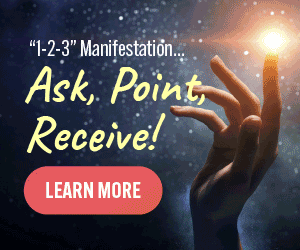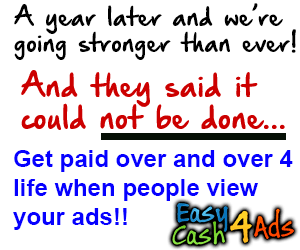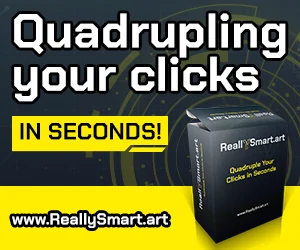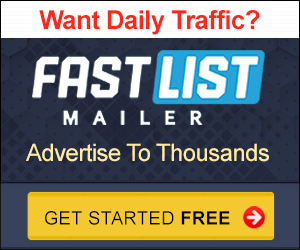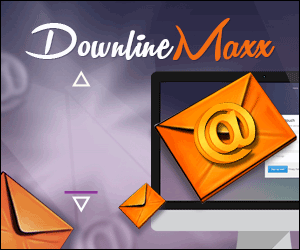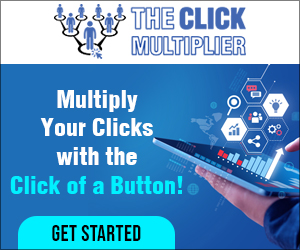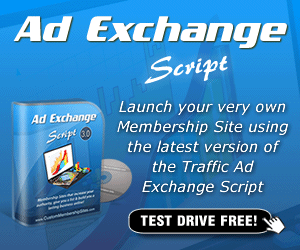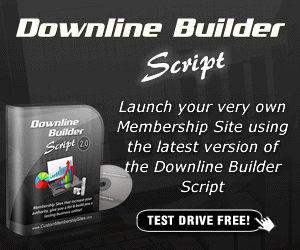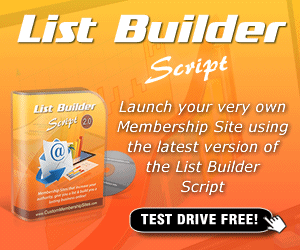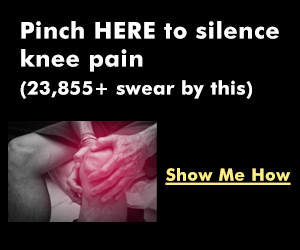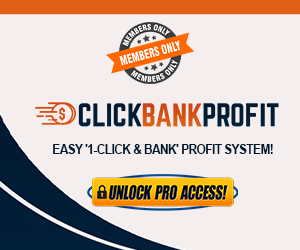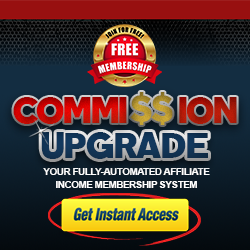What if I told you that there's
a typing tool that analyzes your particular typing patterns to determine
your strengths and weaknesses, and then allows you to
specifically practice, if you want to, the keys that you're
having the most trouble with? I recently took a deep dive into KeyBR.com. I have no affiliation
with the site, but I like typing, teaching
others to type faster, and checking out as many
different typing platforms as I can. When you first start
using the tool, you'll have to go through a number
of different typing prompts that measure your speed
and accuracy with each key. This test takes about 10 to 20
minutes depending on your typing speed, and as you can see, until the end,
you're not really typing actual words. For me, this actually made it
more difficult, and both my speed and accuracy were lower in
this portion of using KeyBR. com than they were later on when
I was actually typing real words, and this isn't surprising because
as we develop our muscle memory, it gets really strong for
commonly used words and letter combinations
like E-R-E-I-N-G-T-H-Y, letter combinations that
are used in a lot of words.
So when we start typing just random letters,
it really kind of tricks our brain up. It doesn't really matter
though because the point of this part is just to measure your
strengths and weaknesses and get an idea of which letters
you need the most work on. As you're moving through
these initial modules, you can tell which letters are being
focused by looking up at the top, and you'll know that you've completed
all of them when you just get to the end.
There's no pop-up or sound, ding, ding,
ding, you're the winner, you finished it, which was a little
disappointing, but you just get to the end, and then that is
where the fun part starts. You can access your
statistics, yay, whoo-hoo! No, but seriously, it is actually really
cool because there are so many statistics, and they're presented in a graphical
way that makes them easy to understand, and you'll really learn
about your typing habits, which letters you need
the most work with. So it's really valuable, and it's
really cool to see, so let's check it out.
So you can just go over to the right
side of the screen and click on "Profile," and from here it has all of the statistics
about you and how you type here on KBR. com, but let's scroll down
because it gets really awesome. So relative typing speed, how
do you compare to other people? You can see my average at 75 words
per minute right now, my top at 93. Learning progress overall, so this shows
us how well we've learned each of the keys.
For me, it doesn't work
that well because I do know all of the keys,
so it's all pretty green. You can see I've got a little bit
slow here for the, looks like the H key, and I actually had that earlier today
too, which really doesn't make much sense because it's in the middle of the
keyboard right next to the home row. I'm just thinking that
maybe I'm preparing that index finger too
soon for something else and I'm not back at the home row,
so maybe something I need to look at.
But there are a whole
bunch of these charts. So on the typing speed section, we can see
how our typing speed has changed over time, so we have the lessons
going across the bottom, and then our speed and accuracy
are these green and red dots. You can see, you know, as the
lessons went on, my speed and accuracy went down, but
hopefully that would go up over time. Then we have the key typing speed chart. So this shows for each particular key. So you can click on the
different keys and it will show you. So let's look at H.
See how H is lower than A. So A is like, yeah, you got that one. As you use the site more,
you can go through here and you can see which keys are kind of
lower on that words per minute down there.
And we can also take
a look at this histogram, which shows us the average
speed for typing each key. So you can see this is such
an easy chart to interpret. Right off the bat, I'm thinking, why
is it taking me so long for H, J, and Q, and maybe T and U, but
definitely like Q and J, like J? Again, that's my right pointer. What is going, I might be,
you know, I'm right-handed. I have a few bad habits. I might be overcompensating
with my right index finger and using it more all over
the place than I should be. So it is unable to get back
to its own responsibilities. So here's kind of a live example
of why it's important to use the right fingers for the right
key, because if you don't, your most powerful finger
might be overextended and might not be
able to get back to the keys that it's supposed
to be able to get to. So there you go. Moving on here, we have
this key frequency histogram.
So this is how often
we're typing these keys. But we can also see the miss
to hit ratio, which is the purple. So the green and red don't
really matter so much on their own. But if we look down here, we
want to see the miss to hit ratio. So we want this to be low. So a high number here or a high bar here
means that we are missing this key a lot. So looking at J and X, looking at U2. Where's H? H is, well, H is okay. It is above a lot of the other keys though. So, you know, looking at this chart,
we're talking about X and J up here. J also came up. Why is J, this is, I'm
discovering something just making this video about
my right index finger. It is working too hard.

I need to give it a break. So there you go. That's why this website is so powerful. Even advanced typists can discover
certain nuances about their typing. Then down here, we can
see the frequency heat map. So how often we're typing letters. This doesn't really, isn't that important? Although it might, you know, help
you to say, "Hey, I need to learn that E key really well and that
N key because I'm using it a lot. " And then, you know, there's just
a calendar down here at the bottom. If you wanted, you can set
up a practice calendar here. But so these are the statistics
that I talked about at the beginning.
Absolutely awesome. I mean, already you can see
I'm coming out of making this video with areas to improve
upon, specific keys to work on. That is awesome. There are a few other
tools here on the site. There's a multiplayer, but
it's really not that riveting. I wouldn't even really give it a try. There are many other sites that you
can use that are much better multiplayer. There's a typing test, which works
kind of like any other typing test. So you can give it a shot. Now, there's one more thing
I want to show you, and this is really important for the
intermediate and advanced typists. So if we click on practice,
you'll notice that this green bar at the top for
me is completely green. It's basically saying, "I
know all of these letters. There's no challenges here. " But that's not true. I, even though I can type
pretty fast, I still want to improve.
So there are a couple things
that we can do to change this. First of all, we're just going
to click on our settings up here at the top right, and right
up here in this beginning part, the first thing we want to do is we
want to set a target typing speed. So by default, I'm
saying, "Hey, I want a target typing speed
of 35 words per minute. " It's telling me, "Hey, you've
got that with all these letters. They're all green.
" However, if I change this
target typing speed, say, to like 110, it now shows me which
letters I need the most work on. So Q, J, W, H. And then there's also this
other option, add letters to words. I think by default, it
kind of starts like this. And if you enable this
slider, you're basically just including more
letters in your practice. So it might be a little
more difficult, especially if it's a letter you
haven't learned yet, but it will be a little bit more realistic
in terms of the words that you're typing. And you're going to give the
website more data about which keys you struggle with and
which keys are easy for you so that they can better determine
which keys you need to practice more.
So once you set this
however you'd like in terms of the add letters to words
and target typing speed, you need to go down
and you need to hit done. This is important because if you
don't, it won't save your settings. You'll notice that now
when we go back out, we are, you know, seeing
the letters differently. We can see that some
of them are red or orange kind of telling me that I
need to work on them.
So right now the current
key that we're on is V. So we'll go ahead and we'll practice V. And as we go, if we're
typing say W really well all of a sudden, this will
update even as we're typing V because there are going
to be some W's in here. You can see there's one right there. And it will, you know, once
we've, you know, done V for a while, it will move on to another letter
and we can practice that as well. So when it comes to
having a variety of ways to type and making it really fun and
exciting, key BR might not be the best choice. But if you're just looking
to buckle down and learn the keys that you
struggle with the most, I don't know of a
better option available. If you want to discover other fun
and powerful ways to practice typing, don't forget to check out my
video top 10 free typing games. I don't just cover games in that video.
I cover my favorite ways to both have
fun and practice typing at the same time. So if that's something
that interests you, don't forget to check
out that video as well. If you found this
video helpful, I would really appreciate a thumbs
up here on YouTube. If you want to see
more typing content like this, don't forget to
subscribe to the channel.
I'm going to leave you with me
having some fun on keybr.com. That's all I have for you for today. This is Anson from ansonalex.com. [MUSIC] [MUSIC].
Discover more from Marketing Revolution
Subscribe to get the latest posts sent to your email.