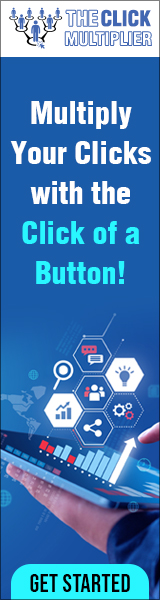Hello everyone, in this video we’re going to talk about FTP, SFTP, and TFTP. And these are protocols that are used to transfer files over a network. So, let’s talk about FTP first. Now FTP stands for File Transfer Protocol, and this is a standard protocol that is used to transfer files between computers and servers over a network, such as the internet. So, in a nutshell, FTP is the language that computers use to transfer files over a TCP/IP network.
Hello everyone, in this video we’re going to talk about FTP, SFTP, and TFTP. And these are protocols that are used to transfer files over a network. So, let’s talk about FTP first. Now FTP stands for File Transfer Protocol, and this is a standard protocol that is used to transfer files between computers and servers over a network, such as the internet. So, in a nutshell, FTP is the language that computers use to transfer files over a TCP/IP network.
So for example if someone anywhere in the world wanted to make their files available for other people to download, all they would have to do is simply upload their files to the FTP server and then other people from anywhere in the world can simply connect to that FTP server and download the files using the FTP protocol. Now in this example this person is using a dedicated FTP server to share their files, but they don’t necessarily have to set up a dedicated server for an FTP. Because if they really wanted to, they could also configure their own computer to act as an FTP server.
For example, in Microsoft Windows this can be done using the internet information services manager. Now there are a couple of ways to transfer files using FTP.
You can use your standard internet browser, or you can use an FTP client. So as an example, let’s download some mp3 files that someone has put on an FTP server. So, let’s use a standard internet browser in this example. So, you would open up a web browser and then you would type in the address of the FTP server that you want to connect to just as if you were going to a regular web site. So, the web address of this FTP server is FTP example.com. So, you would type that address as the URL. Now normally if you were going to a regular web site, the prefix would be HTTP but since we are going to an FTP site the prefix is FTP. So now we’re connected to the FTP server. So here is an example of an FTP server view in a web browser.
And from here you can browse different folders that’s on the FTP server depending on what the owner has made available. And then you can view and download what you want. So here are the mp3 files and then you can just click the files and then download them to your computer.
Now sometimes FTP servers will require an account with a username and password, and sometimes you can just log in anonymously. It just depends on what type of authentication that the owner of the FTP server has set up.
And another way that you can connect to an FTP server is by using an FTP client. Now there are a number of FTP clients that you can use, but probably the most popular free FTP client is called FileZilla which you can download for free.

So here is an example of an FTP client and as you can tell using an FTP client provides a graphical user interface and a better overall experience than using a web browser. So up here is where you would provide the address of the FTP server along with a username and password if required and the port number which would be port 21. And then you would just hit the connect button and now we’re connected to the FTP server.
So over here on the left pane you have the files and folders on your local computer. And then over here on the right pane you have a view of the files and folders that’s on the remote FTP server. And then from here you can just click or drag and drop files from the FTP server, such as these mp3 files, and then download them to your computer just by clicking on them or dragging them over from the right pane to the left pane. And if you have the proper permissions, you can also upload files from your computer to the FTP server by dragging them from the left pane to the right pane and then the files will be uploaded to the FTP server.
So, transferring files between computers is a common use of using FTP, especially when you’re transferring files in bulk.
And another common use of using FTP is to give the ability of website designers to upload files to their web servers. Now the main drawback of using FTP is that it’s not a secure protocol. So the data that’s being transferred is not encrypted. All the data is sent in clear text which can cause security concerns.
So really, FTP should only be used on a limited basis or on only trustworthy networks or if the data that’s being transferred is not sensitive.
However if you’re going to transfer a data that needs to be protected, a more secure transfer protocol should be used. And that’s where SFTP comes in. SFTP stands for Secure File Transfer Protocol. Now Secure FTP is just like FTP except that it adds a layer of security.
The data using Secure FTP is actually encrypted using secure shell during data transfer. So no data is sent in clear text, it’s all encrypted. And Secure FTP authenticates both the user and the server, and it uses port 22. It’s also important to note that both FTP and Secure FTP are connection-oriented protocols that use TCP for file transfer. So, they guarantee file delivery.
And finally, there’s TFTP. TFTP stands for Trivial File Transfer Protocol. Now this is a very simple File Transfer Protocol. It is not used to transfer files over the internet like FTP and secure FTP does. It’s mainly used for transferring files within a local area network.
For example it’s often used to transfer configuration files and firmware images to network devices such as firewalls and routers. So TFTP is something that most people will never use. And unlike FTP and secure FTP that uses the TCP protocol for file transfer, TFTP is a connectionless protocol that uses UDP instead. And because it uses UDP instead of TCP, it’s an unreliable transfer protocol. And if you’re not familiar with TCP and UDP, I will link my video at the end of this lesson that explains the difference between the TCP and UDP protocols.
And finally, TFTP does not provide any security during the transfer and not that it needs to because as I said before it’s only used on a local area network and not over the internet.
https://rosebays.aidady.com/book
https://emailcontentchecker.com/cp1/sbaez22k
https://profitwithjam.com/cp2/rosbaezaj1
Discover more from Making Money Is Easy
Subscribe to get the latest posts sent to your email.