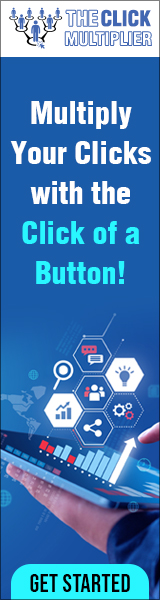In this video, you will learn how to install WordPress in Uno euro using the one-click installer. Now. The first thing you need to do is go to unoeuro.com and log in to your control panel.
In this video, you will learn how to install WordPress in Uno euro using the one-click installer. Now. The first thing you need to do is go to unoeuro.com and log in to your control panel.
Here you click on website and also make sure that you’ve selected the website that you want to install WordPress on in case you have several domains or websites on your own account, but otherwise just click website and then down here we have the magic wand with one-click Install button from here we have several software’s to be able to install, but we’re just go on an go ahead and click select down here by WordPress.
And if this is the first time, you’re installing WordPress on this domain, then you can just skip all the first settings here and go ahead and just start typing in the information down here.
Now, if you like to play around with WordPress and maybe have a few different WordPress installations on your domain, then you need to use this address field to create subfolders, where you can have different WordPress installations.

For example, you can have a WordPress installation on your domain name /WP1, /WP2, etc, and in that case let’s say we want some sort of test website on our domain name /WP1. In that case, you will need to change your table prefix, so you don’t have overlapping table prefixes for your WordPress installations and just to keep things very simple and easy to figure out.
Then, of course, it would be smart to have the table prefix being the same as the subfolder for your WordPress site. This case is the first time I’m installing WordPress on this domain. So, I’m just going to leave this blank and go ahead and insert the information down here now the administrator login.
It’s very smart not to call this admin, because hackers will always try to use this admin administrator login so also don’t write your domain name cuz. That also be used by hackers, so my suggestion is just using your full name or something less obvious.
Next insert some sort of password remember to write this down and administrator email, whatever email that you’re using Site, name will probably just be your company’s name and interface language, whichever you prefer in this case. I think English is fine, so I’m just go on and go ahead and click install now – and here just tells you about some of the things I’ve just explained.
So, you can just go ahead and click accept and install Okay, so WordPress is installed, and we have a link here to check out our website. And here, as you can see, the website is called “ company name” up here and we have the standard.
WordPress theme right here and just some dummy post here: “, hello, world” and all standard and a completely new WordPress installation now to login.
You just have to go up here to the URL and then type in wp-admin and that’s it.
We have WordPress installed on our domain and ready to start building a website. If you have any questions, feel free to ask them in a comment below otherwise take care and have fun building with WordPress.
https://empowerour.aidady.com/webtool
FREE: Storytelling Templates
Discover more from Making Money Is Easy
Subscribe to get the latest posts sent to your email.